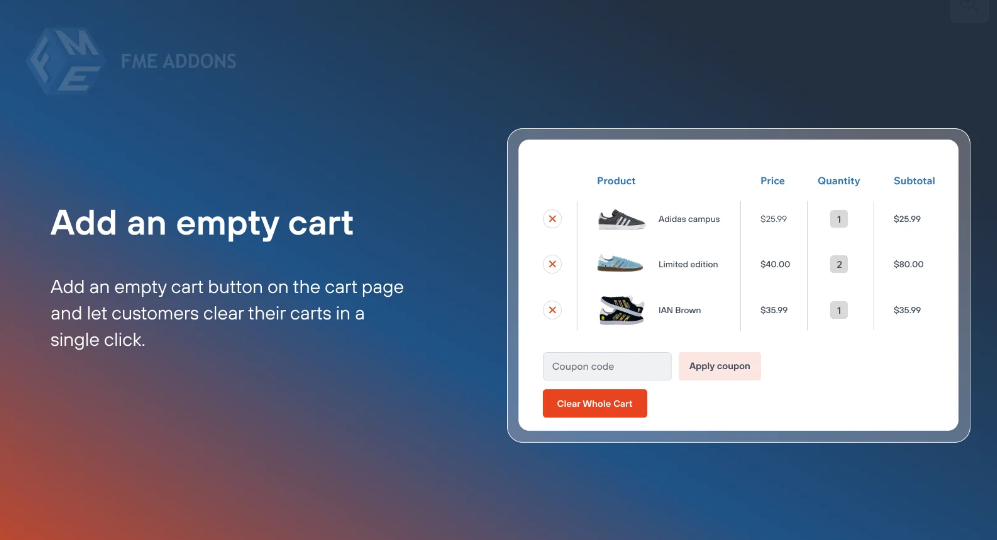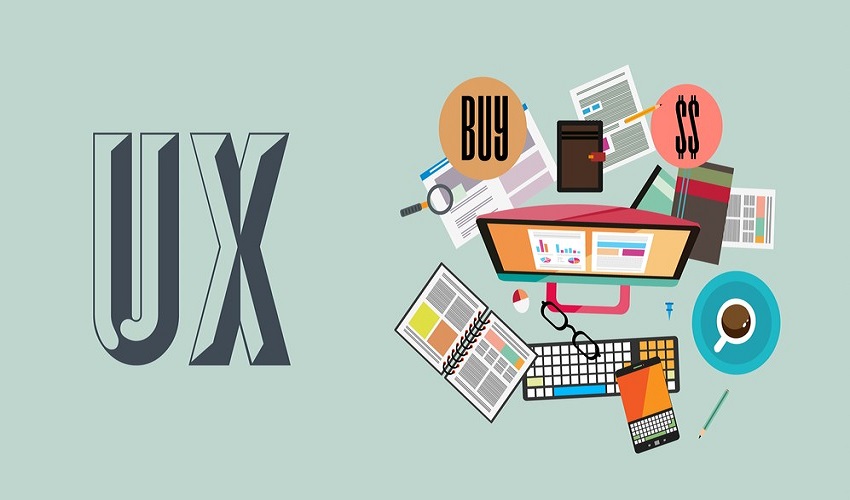In an eCommerce environment, simplifying the customer journey can significantly improve user satisfaction and conversion rates. For WooCommerce store owners, one useful feature that can streamline this journey is the Clear Cart URL. This tool allows customers to clear their cart contents with a simple link, offering a faster way to reset their shopping experience, especially if they want to start fresh without the hassle of manually removing each item.
This blog will explore the advantages of a Clear Cart URL in WooCommerce, provide a step-by-step guide to creating one, and share best practices for integrating it into your store. Whether you’re looking to enhance the customer experience or offer a convenient way to manage cart contents, this feature can be an invaluable addition.
Why Implement a Clear Cart URL in WooCommerce?
A Clear Cart URL allows customers to empty their cart contents instantly by clicking on a dedicated link. Here’s how this can benefit your store:
- Improved User Experience
Instead of forcing customers to manually remove each item from their cart, a single click can reset their cart, making their shopping experience smoother and more efficient. - Easier Management for Large Carts
If a customer adds multiple items to the cart but then decides they want to start over, manually removing each item can be tedious. A Clear Cart URL solves this by offering a quick reset button. - Helpful During Promotions or Campaigns
During special promotions or sales events, customers may add items impulsively. Providing a Clear Cart URL allows them to restart their selection, especially if they’re aiming for specific discounts or product combinations. - Better Conversion Rates
By reducing friction in the shopping process, customers may be more likely to proceed with a purchase rather than abandoning their cart out of frustration. The convenience of a Clear Cart URL can contribute positively to overall sales and customer retention.
Step-by-Step Guide to Creating a Clear Cart URL in WooCommerce
Setting up a Clear Cart URL in WooCommerce is straightforward and doesn’t require advanced technical knowledge. Follow these steps to implement it on your store.
Step 1: Understand the Clear Cart URL Structure
In WooCommerce, the clear cart functionality can be enabled by adding a specific parameter to your store’s URL. The basic structure of the URL is as follows:
arduinoCopy codehttps://yourstore.com/cart/?empty-cart
Replace https://yourstore.com with your store’s domain, and the ?empty-cart parameter will clear all items from the cart when clicked.
Step 2: Test the Clear Cart URL
Before integrating this link into your store, test it to ensure it works correctly:
- Open your WooCommerce store and add some items to the cart.
- In the browser, paste the Clear Cart URL (
https://yourstore.com/cart/?empty-cart) and hit enter. - After visiting the URL, check the cart to confirm it is empty.
If the link clears the cart as expected, you’re ready to implement it into your store for customers to use.
Step 3: Add the Clear Cart URL to Your Store
There are various ways to integrate the Clear Cart URL into your WooCommerce store to make it accessible and easy for customers to use.
Option 1: Add a “Clear Cart” Button on the Cart Page
- Edit Your Theme: In your WordPress dashboard, navigate to Appearance > Theme Editor.
- Locate the Cart Template: Look for the cart template file (usually named
cart.php). - Add the Button: Insert the following code snippet where you’d like the button to appear on the cart page:phpCopy code
<a href="https://yourstore.com/cart/?empty-cart" class="button clear-cart">Clear Cart</a> - Customize the Button: You can customize the button’s appearance using CSS to match your store’s design.
Option 2: Place the Link in Navigation Menus or Footers
If you want the Clear Cart URL to be more accessible across different pages, you can add it to your navigation menu or footer:
- Go to Menus: In your WordPress dashboard, navigate to Appearance > Menus.
- Add a Custom Link: Choose the “Custom Links” option, enter the Clear Cart URL, and name it “Clear Cart.”
- Save Menu: Add the link to your menu and save the changes.
Option 3: Use a WooCommerce Customizer Plugin
For store owners who are not comfortable with coding, several plugins allow you to customize the WooCommerce cart page and add additional functionalities, including the Clear Cart URL. Some plugins to consider are WooCommerce Customizer and Cart Customizer for WooCommerce.
Best Practices for Using a Clear Cart URL in WooCommerce
Using a Clear Cart URL effectively involves more than just adding the link to your store. Here are some best practices to make the most of this feature:
1. Clearly Label the Button
Ensure the button or link text is clear and descriptive, such as “Clear Cart” or “Empty Cart.” Avoid vague terms that might confuse customers, and consider using icons alongside text to make the button more noticeable.
2. Add a Confirmation Prompt
To avoid accidental clicks that might frustrate customers, consider adding a confirmation prompt. You can use JavaScript to display a pop-up message like, “Are you sure you want to clear your cart?” before the action takes place.
Example JavaScript code for a confirmation prompt:
javascriptCopy codedocument.querySelector('.clear-cart').addEventListener('click', function(e) {
if(!confirm("Are you sure you want to clear your cart?")) {
e.preventDefault();
}
});
3. Track Customer Behavior with Analytics
It’s beneficial to monitor how often customers use the Clear Cart URL. Using Google Analytics or similar tools, you can track clicks on the Clear Cart link and assess whether customers find it helpful or if it leads to higher cart abandonment.
4. Combine with Other Cart Management Tools
A Clear Cart URL is one piece of a broader cart management strategy. For example, you could use cart abandonment recovery plugins alongside the Clear Cart URL to re-engage customers who clear their carts and don’t return.
Advanced Features with Plugins: Enhancing the Clear Cart URL Experience
For more advanced functionality, there are plugins available that expand on the Clear Cart feature, allowing for better customization and more sophisticated cart management options.
- WooCommerce Cart Customizer: This plugin provides additional options for modifying the cart page, including adding a Clear Cart button, customizing button styles, and integrating other helpful cart features.
- Advanced WooCommerce Cart Abandonment Plugins: Plugins like WooCommerce Cart Abandonment Recovery offer features to capture emails before the cart is cleared, allowing you to follow up with potential customers who may need encouragement to complete their purchase.
- Automation Tools for Improved Workflow: If your store has a high volume of customer interactions, using automation tools alongside the Clear Cart URL can streamline operations, such as clearing abandoned carts after a set period or resetting carts for returning customers.
Benefits of a Clear Cart URL for Different Customer Scenarios
A Clear Cart URL can be particularly beneficial in various customer scenarios. Here are a few examples:
- For Customers Browsing Multiple Products: If a customer is browsing multiple products and adding items to the cart to compare options, a Clear Cart URL gives them an easy way to reset their choices and continue shopping.
- During Special Promotions: For stores that run frequent promotions, a Clear Cart URL can help customers who may want to reset their cart to take advantage of new offers or apply specific promo codes.
- In Multi-Language Stores: In multi-language WooCommerce stores, a Clear Cart URL with localized text can help international customers manage their carts more conveniently.
Conclusion: Enhancing Customer Convenience with a WooCommerce Clear Cart URL
Adding a WooCommerce Clear All Carts may seem like a small change, but it can greatly enhance the customer experience by providing a simple, intuitive way to manage cart contents. Whether customers want a fresh start during a promotional period or are comparing multiple products, this feature can make the shopping process more efficient and satisfying.
By following best practices and carefully placing the Clear Cart URL within your store, you can maximize its benefits and ensure that it contributes to a smooth, frustration-free shopping journey. With just a bit of customization, a Clear Cart URL can help turn more visitors into happy, returning customers who feel valued and in control of their shopping experience.