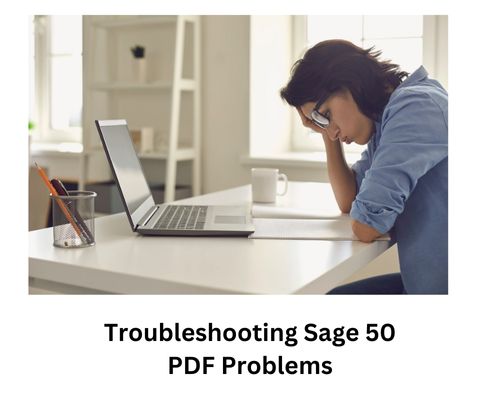Sage 50 is a powerful accounting software designed to streamline financial management for small to medium-sized businesses. With its robust features, including invoicing, payroll processing, and inventory tracking, it simplifies complex tasks and enhances productivity.
However, as with any technology, users may encounter occasional hiccups. One of the most frustrating issues is dealing with Sage 50 PDF problems. Whether it’s exporting invoices or generating reports, having difficulties with PDFs can disrupt your workflow and lead to delays in important business tasks.
Understanding how to tackle these common challenges not only saves time but also ensures smooth operations within your organization. Let’s dive into the world of Sage 50 PDF problems and discover how you can troubleshoot them effectively!
Common PDF problems faced by users
Sage 50 users often encounter a range of PDF problems that can disrupt workflow. One common issue is the inability to generate PDFs altogether. This can leave users frustrated, especially when reports or invoices are needed urgently.
- Another frequent problem involves corrupted files. Users may find their PDFs appear distorted or unreadable. These issues often arise during the conversion process and can lead to critical information being lost.
- Some users experience difficulties with email integration. Even after generating a PDF, sending it through email might fail due to settings mishaps or SMTP errors.
- Additionally, printing issues are not uncommon. When trying to print reports directly from Sage 50, documents may come out blank or improperly formatted.
Understanding these common hurdles is essential for maintaining productivity while working with Sage 50’s features effectively.
Identifying the root cause of PDF issues
Identifying the root cause of Sage 50 PDF problems can be tricky. Start by examining specific error messages that arise during your attempts to create or view PDFs. These messages often provide clues about what’s going wrong.
- Next, consider recent changes in your system. Did you install new software? Update your operating system? Such alterations might interfere with Sage 50’s PDF functionality.
- Check the settings within Sage 50 as well. Misconfigured preferences can lead to unexpected issues when generating documents.
- Don’t forget about printer drivers and their influence on PDF processing. Outdated or corrupted drivers could be a hidden culprit behind these pesky problems.
- Network connectivity should not be overlooked. If you’re working in a multi-user environment, poor connections may disrupt communication between users and the server, leading to errors when handling PDFs. Find more- Sage 50 CA Windows 10 PDF Printer Problems
Solutions for common PDF problems
If you’re facing issues with Sage 50 PDF generation, several solutions can help.
- First, ensure that your software is updated. Updates often resolve bugs and improve overall performance. Check for updates regularly to keep everything running smoothly.
- Next, review your printer settings within Sage 50. Sometimes selecting a different printer or changing the default settings can rectify PDF-related problems.
- Consider adjusting your security settings as well. Occasionally, firewall and antivirus programs may block PDF creation. Temporarily disabling these features can reveal if they are causing the issue.
- Additionally, check disk space on your system. Insufficient storage can hinder file creation processes. Freeing up space might just do the trick.
- Clear any temporary files related to Sage 50 using Disk Cleanup tools available in Windows. This action could eliminate conflicts affecting PDF outputs.
Advanced troubleshooting techniques for persistent issues
When basic solutions don’t resolve your Sage 50 PDF problems, it may be time to dive deeper. Start by checking for software updates. Outdated versions can often lead to compatibility issues that affect PDF generation.
- Next, consider the settings within Sage 50 itself. Sometimes, adjusting the PDF print options can make a significant difference. Look into changing the default printer settings or switching between various output formats. Also Find-
- If problems persist, examine your security software. Firewalls and antivirus programs might block certain operations in Sage 50, causing disruptions in PDF creation.
- Reviewing system permissions is crucial. Ensure that you have appropriate access rights for both Sage 50 and any associated folders where PDFs are saved. This step alone can solve many elusive errors related to PDF creation and storage.
Tips to prevent future PDF problems in Sage 50
To prevent future Sage 50 PDF problems, start by regularly updating your software. Keeping Sage 50 up to date ensures you benefit from the latest patches and enhancements.
- Next, maintain your printer settings. Ensure that the default printer is set correctly, as this can significantly impact PDF generation. It’s also advisable to check for any available updates for your printer drivers periodically.
- Consider using a dedicated PDF viewer instead of relying on browser plugins or built-in viewers. This reduces compatibility issues and offers better performance when opening PDFs.
- Regularly clean up temporary files on your system. Over time, these files can create conflicts and hinder proper functionality within Sage 50. Also Find- How to Fix Sage 50 Could not Find a Printer Driver
- Establish a routine backup procedure for your data files. This practice not only safeguards against data loss but also helps in identifying issues early before they escalate into more significant problems.
Conclusion
Addressing Sage 50 PDF problems is crucial for maintaining smooth business operations. When issues arise, they can disrupt workflows and lead to delays in crucial tasks like invoicing or financial reporting. Timely resolution of these problems ensures that you remain efficient and professional in your dealings.