Enhancing the shopping experience in your online store is essential for boosting conversions and customer satisfaction. One of the most effective ways to improve the usability of your WooCommerce site is by implementing a sticky add to cart WooCommerce button. This feature keeps the “Add to Cart” button visible as customers scroll through product pages, ensuring they can easily make a purchase whenever they’re ready.
In this guide, we’ll explore the best practices for implementing a sticky add-to-cart button, including setup tips, additional features like a mini cart for WooCommerce, and how tools like Extendons plugins can help streamline the process.
Why Use a Sticky Add to Cart Button in WooCommerce?
A sticky add-to-cart button enhances the shopping experience by keeping purchasing options front and center as customers scroll through a product page. It provides easy access to the cart, increases the likelihood of conversion, and can even reduce cart abandonment rates.
Benefits of a Sticky Add to Cart Button
- Improved Accessibility: Ensures that the add-to-cart option is always available.
- Higher Conversion Rates: Makes it easier for customers to add items to their cart, increasing the chances of a purchase.
- Reduced Cart Abandonment: By offering a constant call to action, it reduces the risk of users leaving without completing their purchase.
With these benefits in mind, let’s dive into the best practices for implementing a sticky add-to-cart button on your WooCommerce site.
Best Practices for Implementing a Sticky Add to Cart Button
1. Make the Button Visible and Unobtrusive
The primary goal of the sticky add-to-cart button is to be accessible without overpowering the shopping experience. Here are some tips:
- Positioning: Place the button at the bottom of the screen or at the top of the product section. This way, it’s always visible but doesn’t distract users from browsing.
- Size and Style: The button should be large enough to notice but not so big that it overshadows other page content. Stick to a simple color that aligns with your branding.
2. Ensure Mobile Compatibility
Since a significant portion of online shopping is now done on mobile devices, make sure your sticky add to cart WooCommerce button is fully responsive and works well on smaller screens.
- Responsive Design: Test the button across different devices to ensure it scales correctly.
- Touch-Friendly: Ensure the button is large enough for mobile users to tap easily.
- Position Optimization: On mobile, a bottom-positioned sticky add-to-cart button tends to perform best since it’s easier to reach with one hand.
3. Incorporate a Mini Cart for WooCommerce
Adding a mini cart for WooCommerce alongside the sticky add-to-cart button enhances the shopping experience further. A mini cart is a small, accessible cart display that shows customers what they’ve added without taking them away from the page.
Benefits of a Mini Cart
- Quick Overview: Allows customers to see what’s in their cart at a glance.
- Encourages Additional Purchases: With easy access to the cart, customers may be encouraged to add more items.
- Improves UX: Keeps the shopping flow smooth by avoiding interruptions from page redirects.
To add a mini cart, you can use plugins like the Extendons Mini Cart to easily display a cart preview in the sticky add-to-cart button.
4. Use a Plugin for Easy Integration
For non-developers, plugins are the most convenient way to add a sticky add-to-cart button and mini cart. Plugins, such as Extendons Sticky Add to Cart for WooCommerce, make it easy to customize the look and functionality of the button without requiring any coding skills.
Key Plugin Features to Look For:
- Customizable Design: Allows you to adjust the color, size, and style to match your brand.
- Mobile Compatibility: Ensures that the button works across all devices.
- Mini Cart Integration: Includes the option to add a mini cart for an enhanced shopping experience.
Using a plugin will not only save you time but also ensure that you have a professional and reliable sticky add-to-cart feature.
5. Customize the Add to Cart Button’s Appearance and Behavior
Customizing the sticky add-to-cart button is essential to make it a natural part of your site’s design.
Design Customization Tips
- Colors and Fonts: Use colors that stand out but don’t clash with your overall design. Choose fonts that are legible and match the rest of your website’s typography.
- Icons: Adding an icon next to the button text, such as a shopping cart symbol, can make it more visually appealing and recognizable.
- CTA Text: Keep the text simple and direct, such as “Add to Cart” or “Buy Now.”
Behavioral Customization Tips
- Animation: Consider using subtle animations, like a slight bounce effect, to draw attention when users scroll past a certain point.
- Quantity Selector: Allow customers to choose the quantity directly from the sticky button if applicable, which can speed up the checkout process.
6. Test and Optimize the Sticky Add to Cart Button
Implementing the sticky add-to-cart button is just the first step. To get the most out of it, regularly test and optimize the button based on performance metrics and customer feedback.
Metrics to Track
- Conversion Rate: Track how many users add products to the cart after viewing the sticky button.
- Click-Through Rate (CTR): Measure how often the sticky button is clicked compared to its visibility.
- Cart Abandonment: Monitor cart abandonment rates to see if the sticky button reduces this behavior.
Customer Feedback
Gather feedback from users about the functionality and appearance of the sticky button. Their input can offer valuable insights into what might need adjustment.
Plugins for Adding a Sticky Add to Cart Button in WooCommerce
Here’s a look at some plugins that make it easy to implement and customize a sticky add-to-cart button.
1. Extendons Sticky Add to Cart for WooCommerce
The Extendons Sticky Add to Cart for WooCommerce plugin offers a complete solution for creating an effective sticky add-to-cart button. It’s user-friendly and allows customization without any technical know-how.
Key Features:
- Customizable Button Styles: Adjust colors, text, and button size.
- Mini Cart Integration: Add a mini cart for WooCommerce directly within the sticky button.
- Responsive Design: Works seamlessly on both desktop and mobile devices.
2. WooCommerce Boost Sales
This plugin includes an add-to-cart button with a sticky feature, ideal for those looking to improve cart visibility and encourage conversions.
Key Features:
- Sticky Add to Cart: Keeps the add-to-cart option accessible.
- Cross-Selling: Encourages additional purchases by displaying related products.
- Mini Cart Option: Includes a mini cart for WooCommerce, allowing customers to see their selections easily.
3. WP Sticky Add to Cart
WP Sticky Add to Cart is a lightweight plugin designed for WooCommerce users who want a simple, efficient sticky add-to-cart button.
Key Features:
- Easy Setup: Quick and straightforward installation.
- Customizable Button: Allows for color and text adjustments.
- Mobile-Friendly: Optimized for both desktop and mobile shopping experiences.
FAQs
1. What is a sticky add-to-cart button?
A sticky add-to-cart button is a button that remains visible on the screen as users scroll through a product page, allowing them to add items to their cart at any time.
2. Why should I add a sticky add-to-cart button to my WooCommerce store?
A sticky add-to-cart button improves the user experience by making it easier for customers to make a purchase, which can lead to higher conversion rates and reduced cart abandonment.
3. How does a mini cart for WooCommerce improve the shopping experience?
A mini cart gives customers a quick overview of what they have in their cart, without needing to navigate away from the product page. It encourages additional purchases and provides easy access to the cart.
4. Can I add a sticky add-to-cart button without coding?
Yes, using plugins like Extendons Sticky Add to Cart for WooCommerce allows you to add and customize a sticky button without any coding.
5. Is the sticky add-to-cart button mobile-friendly?
Most plugins, like the Extendons Sticky Add to Cart, ensure that the button is fully responsive and works well on mobile devices.
6. How can I customize the sticky add-to-cart button?
With plugins, you can adjust colors, text, size, and even add icons or animations to make the button more appealing.
7. Are sticky add-to-cart buttons suitable for all types of WooCommerce stores?
Yes, they are beneficial for most online stores, especially those with long product pages, as they keep the purchasing option easily accessible.
8. How can I measure the effectiveness of a sticky add-to-cart button?
Track metrics like click-through rate, conversion rate, and cart abandonment rate to evaluate the button’s impact on sales and user engagement.
Conclusion
Adding a sticky add to cart WooCommerce button is a highly effective way to boost conversions and streamline the shopping experience. By making it easy for customers to access the add-to-cart button anytime, you enhance usability, reduce cart abandonment, and ultimately increase sales. Incorporating a mini cart for WooCommerce can further elevate the experience, providing customers with quick cart access and encouraging additional purchases.
With plugins like Extendons Sticky Add to Cart, you can create a professional, responsive, and fully customizable sticky button that aligns with your brand and meets your customers’ needs.
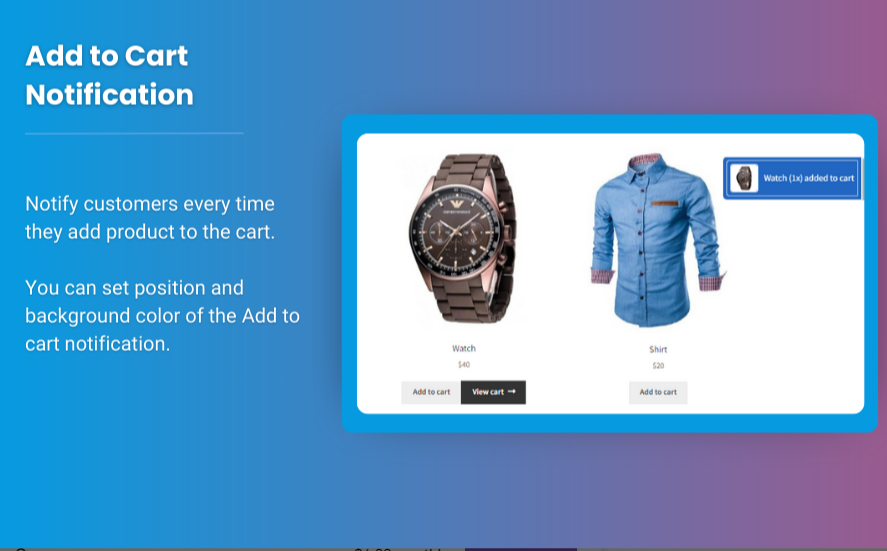

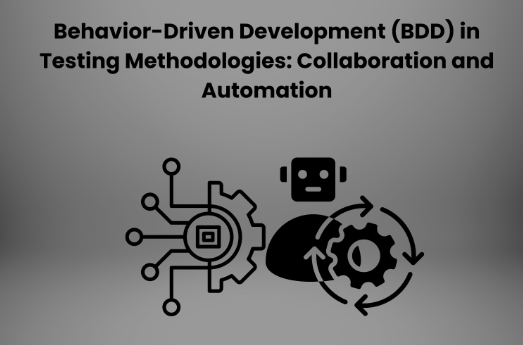
One thought on “Best Practices for Implementing a WooCommerce Sticky Add to Cart Button”