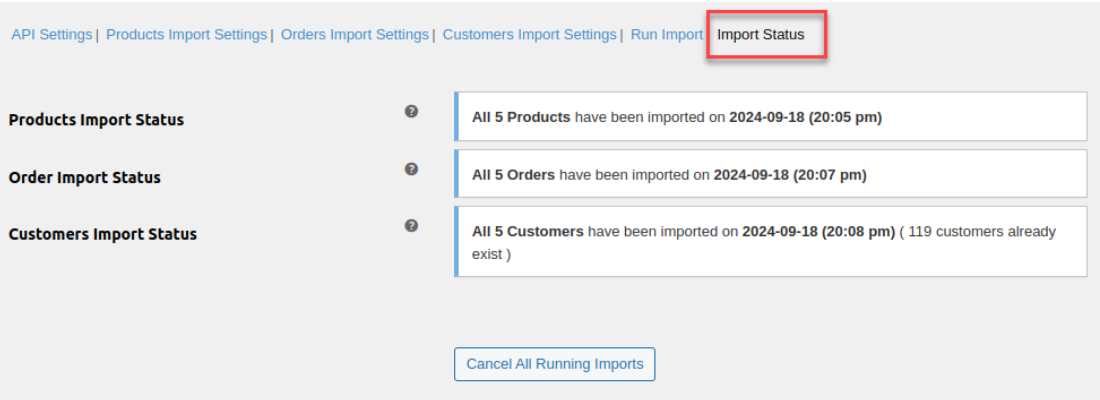Migrating from one eCommerce platform to another is a significant step for any business, and ensuring a seamless transition is essential. For online store owners who have outgrown OpenCart or are looking for a more flexible and feature-rich platform, WooCommerce has become a popular choice. With its robust capabilities, extensive customization options, and ease of use, WooCommerce offers an ideal environment for scaling and managing your eCommerce business.
This guide covers everything you need to know about OpenCart to WooCommerce migration—why you should consider it, the steps involved, and how to ensure the migration process is smooth and hassle-free.
Why Migrate from OpenCart to WooCommerce?
While OpenCart is a reliable platform for small and medium-sized online stores, WooCommerce provides a much broader set of features and benefits, making it an excellent option for businesses looking to grow and innovate. Here are some of the key reasons store owners are choosing WooCommerce over OpenCart:
- User-Friendly Interface
WooCommerce is built on WordPress, which is renowned for its ease of use and intuitive interface. Even if you don’t have technical expertise, WooCommerce allows you to manage products, track orders, and update your store with ease. - Extensive Customization Options
With thousands of themes, plugins, and extensions available, WooCommerce provides virtually unlimited customization possibilities. Whether you need specific features for your store, integration with third-party tools, or personalized designs, WooCommerce has you covered. - Vast Plugin Library
WooCommerce offers a massive repository of plugins to extend the functionality of your store. From payment gateways and shipping options to SEO and marketing tools, you can find plugins for nearly every eCommerce need. - Scalability
WooCommerce is designed to scale as your business grows. Whether you’re selling 100 products or 10,000, WooCommerce handles your catalog and traffic efficiently, ensuring your store performs optimally even as it expands. - Community Support and Documentation
The WordPress and WooCommerce communities are massive, offering extensive support through forums, documentation, and developer networks. This makes finding help and resolving issues much easier compared to OpenCart.
Key Aspects of Migrating from OpenCart to WooCommerce
Migrating your online store from OpenCart to WooCommerce involves several steps, including data transfer, theme setup, and plugin integration. To ensure a smooth transition, here’s a step-by-step guide:
1. Prepare for Migration
Before starting the migration process, it’s crucial to prepare your store. This involves backing up your OpenCart store, reviewing your data (products, customers, orders), and planning how you’d like your new WooCommerce store to look and function.
- Backup Your OpenCart Store:
Ensure you have a complete backup of your current OpenCart site, including databases, product information, customer details, and order history. This provides a safeguard in case something goes wrong during the migration. - Analyze Your Data:
Review the data that needs to be migrated, such as product categories, descriptions, prices, customer information, and order history. Determine if you want to clean up any outdated or irrelevant data during the migration process.
2. Set Up WooCommerce
Before importing your OpenCart data, you’ll need to set up WooCommerce. This involves installing WordPress (if you don’t have it yet) and configuring WooCommerce on your new store.
- Install WordPress:
Install WordPress on your server or hosting provider if you haven’t already done so. WordPress is the foundation for WooCommerce, and it needs to be set up before you can proceed. - Install WooCommerce:
Once WordPress is installed, navigate to the plugin repository and install WooCommerce. After activation, follow the setup wizard to configure basic settings like currency, tax, and payment methods.
3. Choose a WooCommerce Theme
One of the advantages of WooCommerce is the wide range of themes available. You can either choose a free WooCommerce-compatible theme or invest in a premium theme to give your store a more professional look.
- Select a Theme:
Browse the WooCommerce theme marketplace or third-party theme providers like ThemeForest. Choose a theme that suits your business’s branding and offers the necessary customization options. - Customize the Design:
Use the built-in WordPress Customizer to tweak the theme’s layout, fonts, colors, and other elements. Ensure your new WooCommerce store aligns with your brand identity.
4. Migrate Data Using a Migration Tool
The next step is transferring your data from OpenCart to WooCommerce. Manual migration can be tedious and error-prone, so using a migration plugin or tool is highly recommended.
- Choose a Migration Tool:
There are several reliable migration tools available, such as Cart2Cart and LitExtension, that automate the migration process. These tools allow you to transfer data like products, customers, orders, categories, and even reviews from OpenCart to WooCommerce. - Migrate Products, Customers, and Orders:
Once you’ve chosen a migration tool, follow the steps to export your data from OpenCart and import it into WooCommerce. Most tools offer detailed instructions and support to guide you through the process. - Review and Validate the Data:
After the migration is complete, carefully review your WooCommerce store to ensure all products, customer information, and order history have been imported correctly. Check for any missing or incorrect data, and make any necessary adjustments.
5. Configure WooCommerce Plugins
WooCommerce offers numerous plugins to extend the functionality of your store. After migration, you’ll need to install and configure the plugins necessary for your store’s operations.
- Install Essential Plugins:
Install plugins for payment gateways, shipping methods, SEO optimization, and security. WooCommerce has many free and premium plugins available, ensuring you can tailor your store to your needs. - Optimize SEO Settings:
WooCommerce is SEO-friendly, but it’s important to ensure all your products, categories, and pages are optimized for search engines. Install SEO plugins like Yoast SEO or Rank Math to manage metadata, sitemaps, and keyword optimization.
6. Test and Launch Your WooCommerce Store
Before launching your new store, thoroughly test it to ensure everything functions as expected.
- Test the Shopping Cart and Checkout Process:
Add products to your cart, apply discount codes, and complete test purchases to ensure the checkout process works seamlessly. - Test for Mobile Responsiveness:
Ensure your WooCommerce store is responsive and looks great on all devices, including smartphones and tablets. - Go Live:
Once you’re confident that everything is working correctly, go ahead and make your WooCommerce store live. Inform your customers about the migration and ensure a smooth transition for them.
Conclusion
Convert OpenCart To WooCommerce is a strategic move for businesses looking to scale and grow their online presence. WooCommerce’s flexibility, scalability, and extensive plugin library make it an ideal choice for store owners who need a platform that can evolve with their business.
By following the steps outlined in this guide, you can ensure a seamless migration and begin leveraging the powerful capabilities of WooCommerce to drive growth, enhance customer experience, and streamline store management.