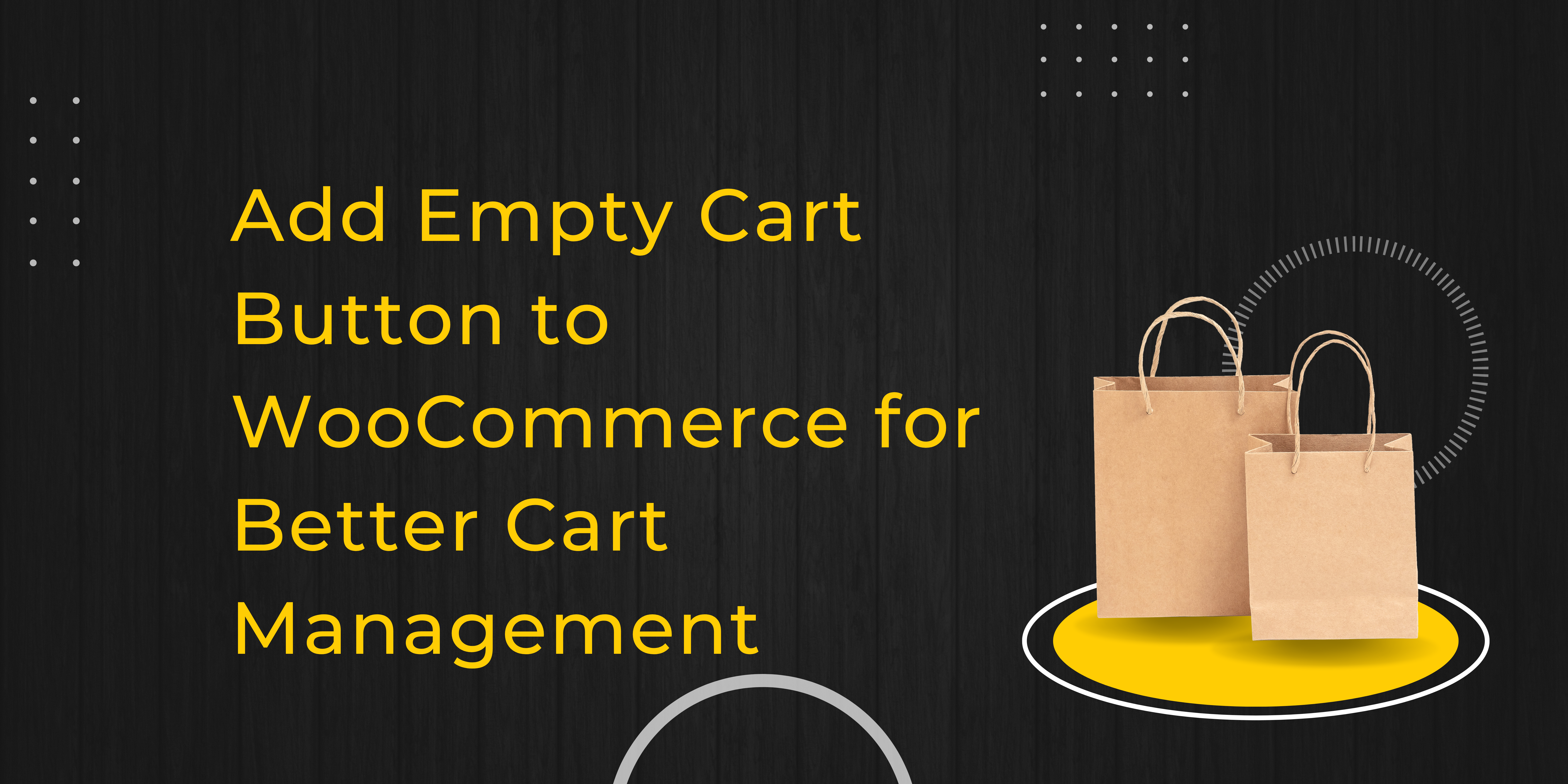Running a successful WooCommerce store isn’t just about offering great products; it’s also about optimizing the shopping experience. One overlooked but essential feature is the empty cart button. This small, yet powerful addition can greatly improve the functionality of your WooCommerce store. If you’re not already offering it, you could be missing out on keeping customers happy. In this blog, we’ll explore how to add empty cart button to WooCommerce, why you need it, and some tips for customization.
What Is the Empty Cart Button?
The empty cart button is a feature that lets users clear all items from their cart in just one click. Instead of removing each item one by one, customers can hit this button to wipe the cart clean. Simple, right? But why is it important? Because time and convenience are key in eCommerce. A complicated cart process can push potential buyers away, while an easy-to-use one makes them more likely to stick around.
Why Add Empty Cart Button to WooCommerce?
1. Simplifies Cart Management
We’ve all been there filling up a cart, only to realize that you don’t want any of the items anymore. Without an empty cart button, customers have to manually remove each item, which can be a hassle. By adding this feature to WooCommerce, you make it easier for your shoppers to start fresh without getting frustrated.
2. Enhances the Shopping Experience
Customers love a seamless shopping experience, and ease of navigation is crucial. Imagine a customer filling their cart but changing their mind halfway through the process. Rather than struggling with manual deletion, they could simply click “Empty Cart” and start over. It’s a small feature, but it contributes to a positive experience.
3. Reduces Cart Abandonment
A difficult checkout process is one of the biggest reasons for cart abandonment. If customers find it challenging to modify their cart, they might leave the site altogether. An empty cart button minimizes friction, helping retain customers who might otherwise abandon their purchase.
How to Add Empty Cart Button to WooCommerce
There are two ways to implement an empty cart button in WooCommerce: using a plugin or manually adding custom code.
Option 1: Using a Plugin
If you’re not comfortable coding, the easiest method is through a plugin. Several WooCommerce-compatible plugins allow you to add an empty cart button in minutes.
Steps:
- Log in to your WordPress admin panel.
- Navigate to Plugins > Add New.
- Search for “Empty Cart Button for WooCommerce”.
- Install and activate the plugin that suits your needs.
- Configure the button settings, such as where you want the button to appear (e.g., cart page, checkout page).
Option 2: Custom Coding
If you prefer more control, you can manually add empty cart button to WooCommerce. Here’s a snippet of code you can add to your theme’s functions.php file:
php add_action( 'woocommerce_cart_actions', 'add_empty_cart_button' );
function add_empty_cart_button() {
echo '<a href="' . esc_url( wc_get_cart_url() . '?empty-cart' ) . '" class="button">Empty Cart</a>';
}
add_action( 'init', 'clear_cart_on_click' );
function clear_cart_on_click() {
if ( isset( $_GET['empty-cart'] ) ) {
WC()->cart->empty_cart();
}
}
This code will add a clickable “Empty Cart” button on the cart page, allowing users to clear their cart with a single action.
Customize the Empty Cart Button for Your Store
Once you’ve added the button, you can customize its appearance and behavior to better fit your store’s style and user needs.
1. Change the Button Text
The default text might be “Empty Cart,” but you can personalize it to better match your store’s tone. Alternatives like “Start Over” or “Clear Cart” could make it more user-friendly and engaging.
2. Modify the Design
The empty cart button should be noticeable but not overpowering. Use CSS to style the button in a way that aligns with your branding. Here’s an example:
css .empty-cart-button {
background-color: #ff5722;
color: white;
padding: 10px 20px;
border-radius: 5px;
font-size: 16px;
}
.empty-cart-button:hover {
background-color: #e64a19;
}
This code changes the button’s color to orange and adds hover effects, ensuring it stands out without being too intrusive.
Best Practices for Implementing the Empty Cart Button
While the empty cart button is a great feature, implementing it correctly is key to ensuring it serves its purpose. Here are some tips to get the most out of it:
1. Confirmation Dialog Box
To prevent accidental clicks, especially on mobile devices, it’s a good idea to add a confirmation popup. This will make sure users don’t mistakenly clear their carts without intending to.
2. Button Placement
Place the button in a location where it’s easily accessible, but not too close to other essential buttons like “Proceed to Checkout.” This reduces the chances of accidental clicks and ensures it’s used when needed.
3. Make It Responsive
With so many users shopping on mobile, ensure that the button is mobile-friendly. It should be large enough to tap easily but not so big that it disrupts the mobile shopping experience.
The Impact of an Empty Cart Button on Conversions
You may wonder whether a feature as small as an empty cart button can really impact sales. The answer is yes! When users feel more in control of their shopping process, they are more likely to stick around and complete their purchases.
A well-placed, well-designed empty cart button can make cart management easier, ultimately improving the customer’s journey. And when the journey is smooth, customers are more likely to trust your store, come back, and recommend it to others.
Conclusion
Add empty cart button to WooCommerce may seem like a minor tweak, but it has a significant effect on the overall shopping experience. From simplifying cart management to reducing abandonment rates, this small feature packs a punch. Whether you choose to implement it via a plugin or custom code, it’s worth the effort to make shopping in your WooCommerce store a breeze.
This simple addition can lead to smoother customer experiences, fewer abandoned carts, and a more professional, user-friendly online store.