SBCGlobal email is a popular service that has been used by many for years. However, like any other email service, users sometimes face issues that hinder their ability to send, receive, or access emails. This article explores how to fix SBCGlobal email not working and provides solutions for various common problems.
Understanding SBCGlobal Email
SBCGlobal was originally a brand under the Southwestern Bell Corporation, which eventually merged with AT&T. This email service is still accessible via the AT&T platform. Users who have SBCGlobal.net email addresses can access their accounts through the AT&T website or via email clients by setting up the appropriate server settings.
Common Issues with SBCGlobal Email
Several common problems can affect SBCGlobal email users, including:
- Login Issues: Difficulty accessing your email account due to forgotten passwords or incorrect login credentials.
- Email Sending and Receiving Problems: Inability to send or receive emails, which can be caused by server issues or incorrect settings.
- Server Errors: Errors related to the email server configuration.
- Compatibility Issues: Problems related to accessing SBCGlobal email on different devices or email clients.
- Spam and Security Concerns: Issues related to spam emails or potential security threats.
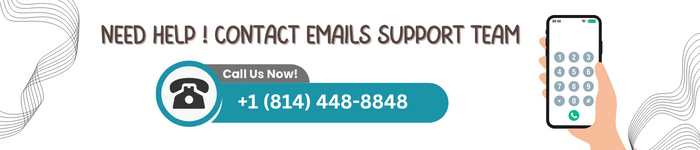
Troubleshooting SBCGlobal Email Problems
1. Fixing Login Issues
One of the most common problems users face is logging into their SBCGlobal email accounts. If you’re having trouble accessing your account, try the following solutions:
- Check Credentials: Ensure that you are entering the correct email address and password. Make sure that the Caps Lock key is not enabled, as passwords are case-sensitive.
- Reset Password: If you have forgotten your password, you can reset it by visiting the AT&T password reset page. Follow the prompts to create a new password using your recovery email or security questions.
- Clear Cache and Cookies: Sometimes, browser cache and cookies can cause login issues. Clear your browser’s cache and cookies, then try logging in again.
- Disable Browser Extensions: Some browser extensions can interfere with your ability to log in. Temporarily disable extensions and try logging in again.
2. Solving Email Sending and Receiving Issues
If you’re having trouble sending or receiving emails, these solutions might help:
- Check Server Settings: Ensure your email client is configured with the correct server settings. The incoming server should be set to
imap.mail.att.netwith port 993, and the outgoing server should be set tosmtp.mail.att.netwith port 465 or 587. - Verify Internet Connection: Make sure your device has a stable internet connection. A poor connection can prevent emails from sending or being received.
- Review Email Filters and Folders: Check your email filters and spam folders. Sometimes, emails are automatically sorted into different folders.
- Increase Mailbox Size: If your mailbox is full, you may need to delete old emails or increase the storage limit to receive new messages.
3. Resolving Server Errors
Server errors can be frustrating, but these steps can help you resolve them:
- Update Email Client: Make sure your email client is up to date. Outdated software can cause server connection issues.
- Reconfigure Account: Remove and re-add your SBCGlobal account to the email client. This can refresh the connection and resolve server errors.
- Use a Different Email Client: Try accessing your email through a different email client or web browser to see if the problem persists.
4. Addressing Compatibility Issues
Compatibility problems can occur when accessing SBCGlobal email on various devices:
- Mobile Device Settings: Ensure your mobile device has the correct email settings. Double-check the server settings and authentication methods.
- Email App Updates: Update your email app to the latest version. App updates often fix bugs and improve compatibility.
- Operating System Updates: Keep your device’s operating system updated to ensure compatibility with email services.
5. Managing Spam and Security Concerns
Spam and security threats can be a nuisance, but you can take steps to protect your account:
- Enable Spam Filters: Activate spam filters in your email settings to automatically detect and move spam emails to a separate folder.
- Use Two-Factor Authentication (2FA): Add an extra layer of security to your account by enabling two-factor authentication.
- Regularly Change Passwords: Change your email password regularly to reduce the risk of unauthorized access.
- Monitor Account Activity: Keep an eye on your account activity for any suspicious logins or actions.
Tips for Maintaining a Healthy SBCGlobal Email Account
To prevent issues with your SBCGlobal email account, follow these best practices:
- Regular Maintenance: Periodically clear out old emails and spam to keep your mailbox organized and prevent it from reaching capacity.
- Security Software: Use antivirus and anti-malware software to protect your device and email account from threats.
- Backup Emails: Regularly back up important emails to avoid data loss in case of an issue.
When to Seek Professional Help
If you’ve tried all the troubleshooting steps and still can’t resolve your SBCGlobal email issues, it may be time to seek professional assistance. AT&T provides support for SBCGlobal email users, and you can contact their customer service for help. Additionally, consider reaching out to a tech support professional for more complex issues.
Conclusion
SBCGlobal email is a reliable service, but like any other email provider, it can experience occasional problems. By following the troubleshooting steps outlined in this article, you can fix many common issues and ensure that your email service runs smoothly. Regular maintenance and security measures can also help prevent future problems and keep your email account secure.

